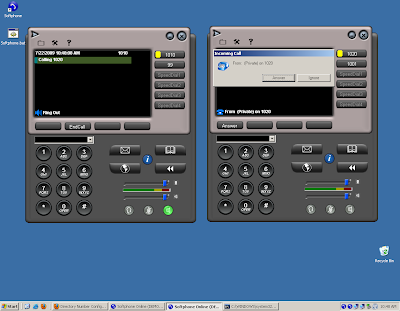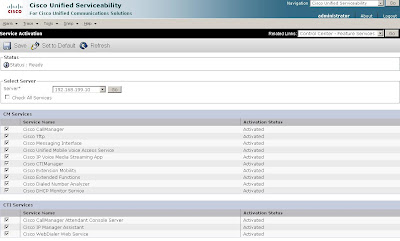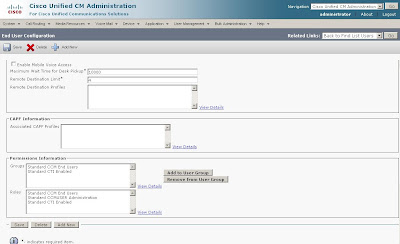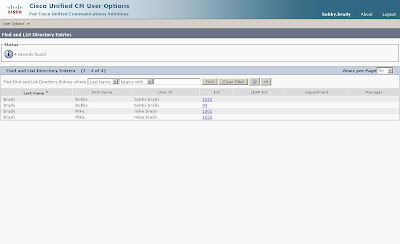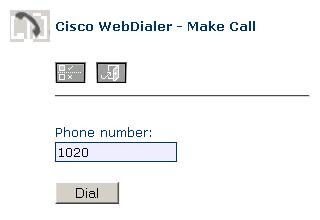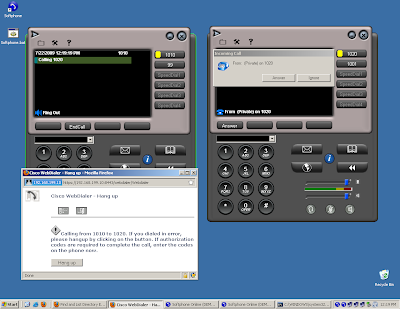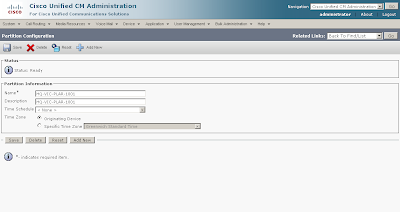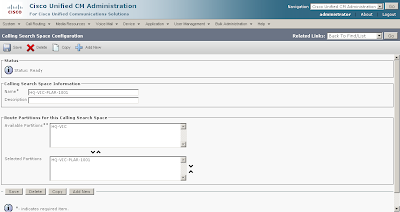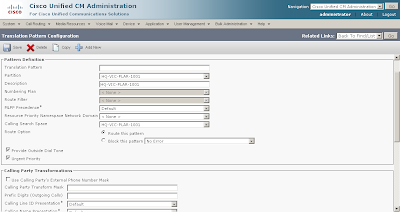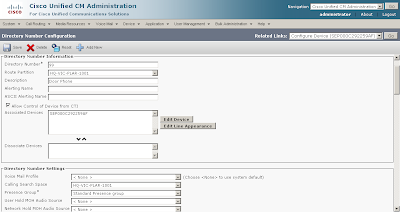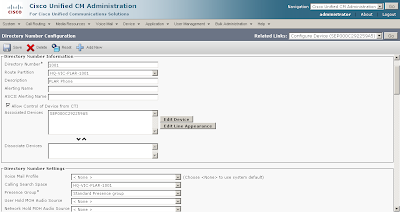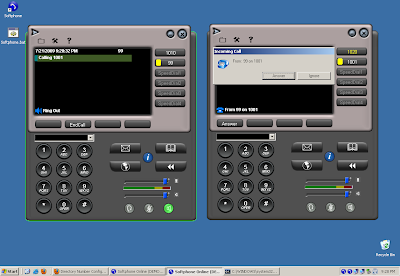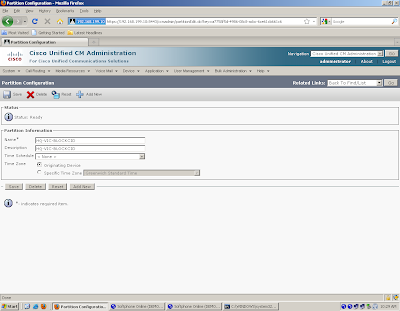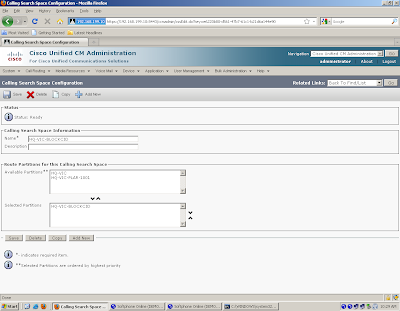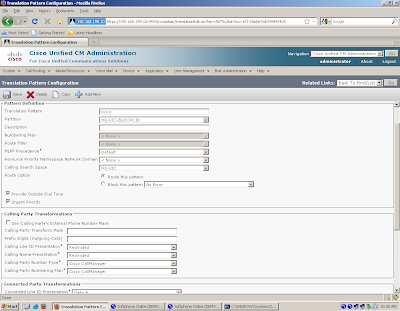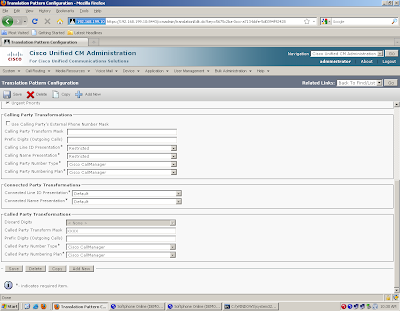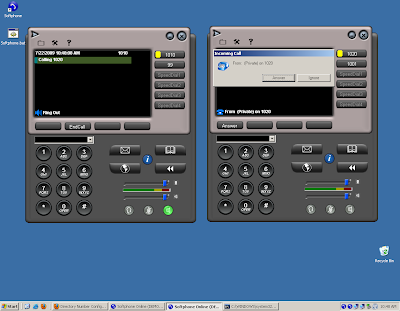This guides shows how to block the caller ID from internal phone extensions, internal extension to internal extension:
1. Create two new Partitions, PTAllow and PTBlock.
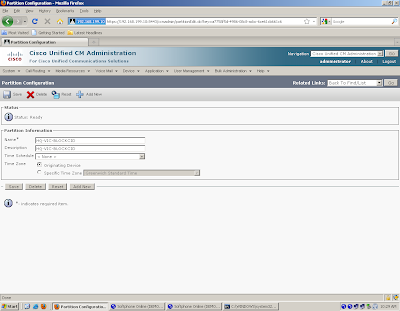
2. Create two new Calling Search Spaces, CSSAllow and CSSBlock.
3. In the CSSBlock, add the PTBlock at the top as well as the Partitions where you want the phones to call and in the CSSAllow add the PTAllow Parition.
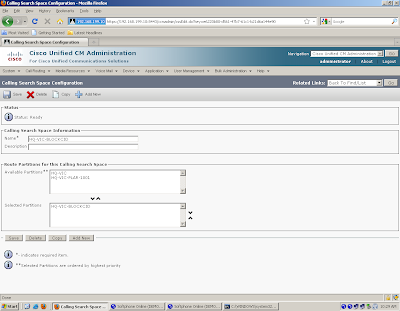
4. Create a Translation Pattern:
- In the Translation Pattern field, add XXXX or any other mask so that all the internal calls match this pattern.
- In the Partition field, add the PTBlock.
- In the Calling Search Space field, add CSSAllow.
- In the Called Party Transformation Mask, set the Calling Name and Line to Restricted.
- In the Called Party Transformation Mask, set the Translation Pattern field to XXXX or any other mask.
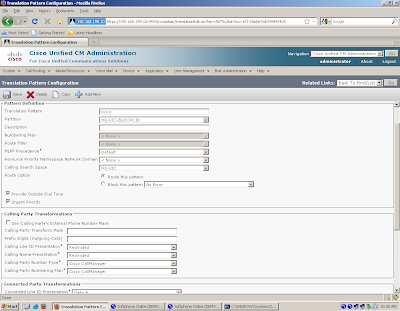
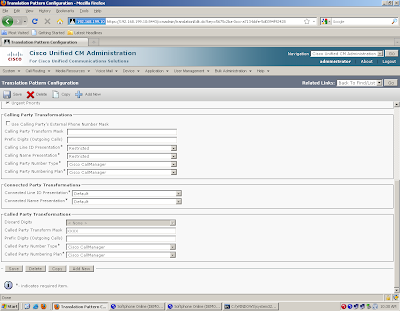
5. In the line settings on the Phone, set the following:
- On the line, set the Partition field to PTAllow.
- In the Calling Search Space field, choose CSSBlock.

6. Verify